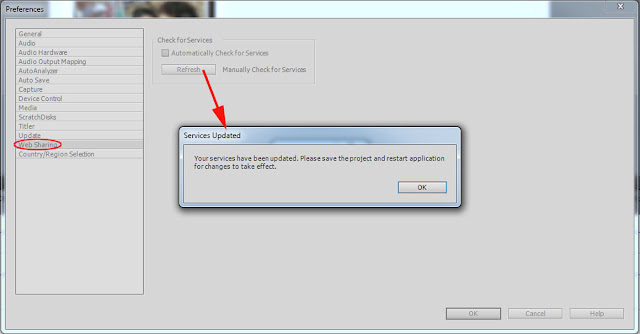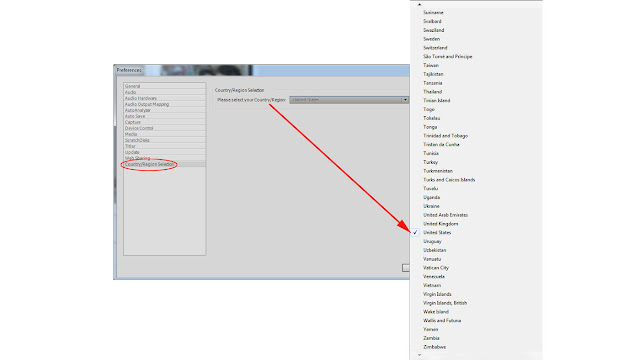INTRODUCTION
During Premiere Elements 14/14.1 installation*, the program's language is set in the installation's Options dialog** after entry of the purchased serial number in the Serial Number dialog. And, if the language needs to be changed after installation, then the program needs to be deactivated, uninstalled, and reinstalled.
There is a new "Country/Region Selection" preference found in 14/14.1 Edit Menu/Preferences/, and it appears to be related to certain web sharing/online services for the program rather than the language that is set for the program. In Premiere Elements earlier than 14/14.1, the country/region setting is made after the first time double click of the Premiere Elements desktop icon and before the Welcome Screen can appear. Of note, Web Sharing preference options remain the same from Premiere Elements 4 through 14/14.1 under Edit Menu/Preferences/Web Sharing. See Figure 1.
ISSUE
Setting of the country/region used by the Web Sharing preference appears to be handled differently in 14/14.1 than in earlier versions. And, a distinction needs to be made between program language and program country/region settings.
OBSERVATIONS
Premiere Elements 14/14.1 Edit Menu/Preferences/Web Sharing's "Check for Services" allows for "Check for Services" in either of two ways. See Figure 1.
- Check mark next to "Automatically Check for Services"
- Or, no check mark next to "Automatically Check for Services", and click on "Refresh" for "Manually Check for Services", followed by OK to a Services Updated dialog and its instruction to save project and restart application for change to take effect.
In 14/14.1 each way is presumably based on the setting for the new "Country/Region Selection" preference found Edit Menu/Preferences/"Country/Region Selection". See Figure 1b.
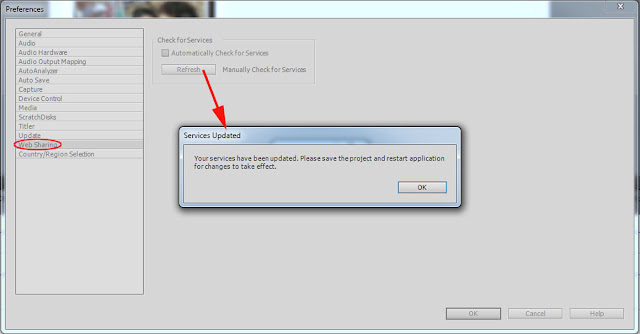 |
| Figure 1a. Premiere Elements 14/14.1 Edit Menu/Preferences/Web Sharing. |
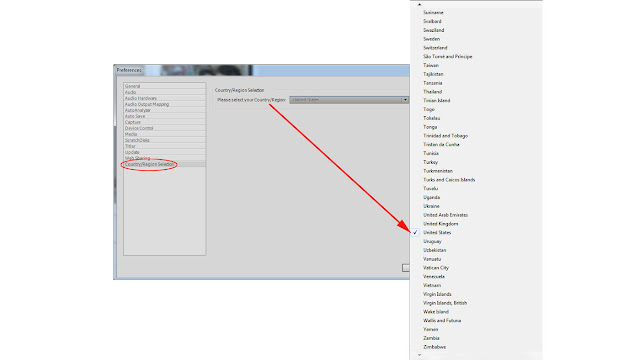 |
| Figure 1b. Premiere Elements 14/14.1 Edit Menu/Preferences/"Country/Region Selection". |
If the 14/14.1 installation language was set to English***, French***, or German***, the program installed in English, French, and German respectively. But, in each instance, the Edit Menu/Preferences/"Country/Region Selection" setting was found to be the same, that is, United States (English) or the French or German language counterpart for United States.
COMMENTARY
The bottom line appears to be that Premiere Elements
14/14.1's"Country/Region Selection" preference can be set and re-set in
the workspace after installation; whereas, this preference cannot in
versions of Premiere Elements earlier than 14/14.1 where "Country/Region Selection" is made
- After first time double click of the Premiere Elements desktop icon and before the Welcome Screen can appear
- Without any "Country/Region Selection" preference in workspace Edit Menu/Preferences
That would mean
that the 14/14.1 user should not have to go through a deactivation/uninstall/reinstall in order to change the "Country/Region Selection" preference, as is the case if a language change is wanted by the user
.
Comments are based on the first hand observations made in this study. Of interest is the observation cited in the *** footnote below. Much more work in progress regarding what "Country/Region Selection" preference is all about.
_______________________________________________________________________________
* Work done using Premiere Elements on Windows 10 Home 64 bit and confirmed on Windows 7 Professional SP1 64 bit.
**If installation is from Disc and its Options dialog does not have the wanted language in its Language drop down list, then explore use of
Adobe Other Downloads for a tryout installation file. This source typically has more language choices than are offered in a Disc route. The purchased serial number from the Disc can be inserted into this free tryout during its installation.
***When 14/14.1 program was installed using English as the language, there were 4 workspaces: e-Live, Quick, Guided, and Expert. When this program was installed using French or German, there were only 3 workspaces, named Quick, Guided, and Expert (expressed in French or German language). In the case of a Premiere Elements 14/14.1 French or German language install, the Country/Region Selection set in preferences as United States (expressed in French or German language respectively) did not force the e-Live workspace to appear.