Several editing features can be controlled with the mouse cursor in the Edit area monitor. Two of these features will be pointed to as they relate to the newly released Premiere Elements 14.
- Image Scaling. Clicking on the image in the Edit area monitor to bring up the image's bounding box, and clicking and dragging on one of its handles to scale the image.
- Garbage Matte to Create Transparency in Image. Applying a garbage matte to an image to create transparency in the image anywhere outside the area defined by the garbage matte points (Four, Eight, or Sixteen points).
ISSUE*
Image Scaling
With Premiere Elements 14 on Windows 7 64 bit used, the image bounding box outline in Edit area monitor was a dark color which was barely visible when it was presenting within the monitor space. This was not the case in 13/13.1 on the same computer where the image bounding box outline is white. And, unlike 13/13.1, in Premiere Elements 14, the image bounding box outline was not displaying at all outside the monitor space.
Premiere Elements 14 - poor bounding box outline visibility - attention selected Robot 3 (far right) in Figure 1
 |
| Figure 1. Robot 3 (Far Right) Was Selected But The Robot 3's Bounding Box Outline Was Barely Visible. |
Premiere Elements 13/13.1 - good bounding box outline visibility - attention selected Robot 3 (far right) in Figure 2
 |
| Figure 2. Robot 3 (Far Right) Was Selected And Robot 3's Bounding box Had Good Visibility. |
Premiere Elements 14 - image bounding box was not displaying at all outside of Edit area space - attention selected Robot 3 (far right) in Figure 3
 | ||
| Figure 3. Robot 3 (Far Right) Was Selected And Moved Partially Off Screen. The Right Side Of The Bounding Box Outline Was Not Seen Outside The Monitor Space, Only The Left Side. |
Premiere Elements 13/13.1 - image bounding box was displaying inside and outside the Edit area space - attention selected Robot 3 (far right) in Figure 4
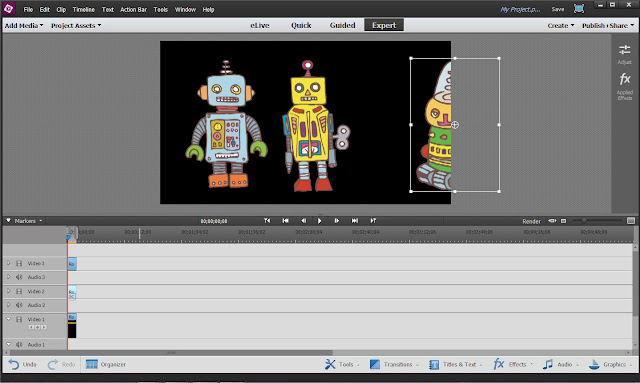 |
| Figure 4. Robot 3 (Far Right) Was Selected And Moved Partially Off Screen. The Bounding Box Outline Was Seen Complete Inside And Outside The Monitor Space. |
Garbage Matte to Create Transparency in Image (Points Visibility)
Premiere Elements 13/13.1 and 14 each comes with the keying effects of Four-point, Eight-point, and Sixteen- point Garbage Mattes under the Expert workspace fx Effects of these versions. In Premiere Elements 14 Windows 7 64 bit, the garbage matte points visibility was poor when the garbage mattes points were edited in the Edit area monitor. This was not the case in Premiere Elements 13/13.1.
Premiere Elements 14 - poor garbage matte points visibility - attention middle Robot Figure 5.
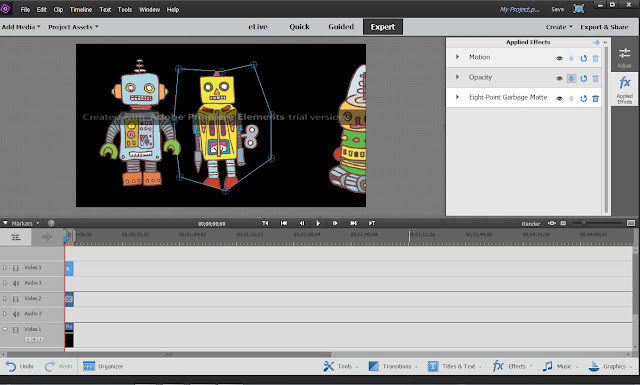 | ||
| Figure 5. Premiere Elements 14. The Eight-Point Garbage Matte Was Applied To The Middle Robot And The Points Barely Visible. |
Premiere Elements 13/13.1 - good garbage matte points visibility - attention middle Robot Figure 6
 |
| Figure 6. Premiere Elements 13/13.1. Eight-Point Garbage Matte Applied To The Middle Robot And Points Had Good Visibility. |
SOLUTION
For Premiere Elements 14
For Image Scaling
The degree of visibility of the Premiere Elements 14 bounding box outline varied from Windows 7 Professional SP1 64 bit* poor (as demonstrated in this blog post) to Windows 10 Home 64 bit* characterized as not as bad and acceptable. In both Windows 7 64 bit and Windows 10 64 bit, the version 14 image bounding box outline would not display beyond the Edit area monitor space. This matter did not present in Premiere Elements 13/13.1.
For Garbage Matte to Create Transparency in Image (Points Visibility)
A temporary solution in the Premiere Elements 14 Windows 7 64 bit workflow was to place the video on the upper track above a color matte from Project Assets/Panel Options/New Item/Color Matte. See Figure 7 example.
 |
| Figure 7. Premiere Elements 14 Gray (B7B6B6) Color Matte Used Below The Middle Robot Image File To Which Had Been Applied The Eight-Point Garbage Matte |
COMMENTARY
More information is being sort to define all the factors that entered into these observations. More information as it becomes available. At this point, work in progress.
________________________________________________________________________________
* Work was done on Windows 7 Professional SP1 64 bit and compared on Windows 10 Home 64 bit with Premiere Elements 13/13.1 and Premiere Elements 14 tryout on each computer.
Both computers used an Intel HD Graphics video card/graphics card. Windows 7 64 bit computer used a 19 inch monitor with a native resolution of 1440 x 900. The Windows 10 64 bit computer used a 15 inch monitor with a native resolution of 1366 x 768.