Since the days of Premiere Elements 9, the deletion of the BadDrivers.txt file has often been the answer to how to get rid of a project's display card error when the video card/graphics card driver version is up to date.
The rationale for the deletion of the BadDrivers.txt file in these cases was given by Daksha123 in post 10 of the following 2010 Adobe Premiere Elements Forum thread.
https://forums.adobe.com/message/3177024
This solution has proven a life saver for the Premiere Elements 9 through 13 user facing the display card message in spite of having a computer with an up to date video card/graphics card driver version.
ISSUE
Two major considerations for trying to get this BadDrivers.txt file deletion to get rid of the display card error are
- Making sure that the computer's Folder Option "Show Hidden Files, Folders, and Drives" is enabled
- Knowing the path to the BadDrivers.txt file for a Premiere Elements on a computer operating system.
SOLUTION
Making Sure That The Computer's Folder Option"Show Hidden Files, Folders, And Drives" Is Enabled
Windows 7 64 bit
- Start
- In Search above Start, type in Folder Options
- Click on Folder Options now displaying at top of left column to bring up Folder Options dialog
- In Folder Options dialog, click on View Tab
- Scroll down to "Show Hidden Files, Folders, and Drives" and enable it by placing a dot to the left of the option.
- Computer keyboard Windows Key+X to bring up list which includes File Explorer
- Click on File Explorer to open it and select its View Tab
- Click on "Options" in View Tab display to bring up Folders Options dialog
- In the Folder Options dialog, click on View Tab
- Scroll down to "Show Hidden Files, Folders, and Drives" and enable it by placing a dot to the left of that option.
- Start
- Control Panel
- Folder Options
- Click on Folder Options to bring up the Folder Options dialog
- In Folder Options dialog, click on View Tab
- Scroll down to "Show Hidden Files and Folders" and enable it by placing a dot to the left of that option.
Knowing The Path To The BadDrivers.txt File For A Premiere Elements Version On A Computer Operating System
Windows 7, 8, or 8.1 64 bit (also applies to Windows 10 64 bit)
Premiere Elements 9, 10, or 11
Local Disk C
Program Data
Adobe
Premiere Elements
9.0 or 10.0 or 11.0
and in the 9.0 Folder, 10.0 Folder, or 11.0 Folder is the BadDrivers.txt file that is to be deleted.
Premiere Elements 12
Local disk CProgram Data
Adobe
Premiere Elements
and in the Premiere Elements Folder is the BadDrivers.txt file that is to be deleted.
Premiere Elements 13
Local Disk C
Program Data
Adobe
Premiere Elements
and in the Premiere Elements Folder is the BadDrivrs.txt file that is to be deleted.
If the user has both Premiere Elements 12 and 13 on the same computer, then they both share** the same BadDrivers.txt file in the path as shown in Figure 1.
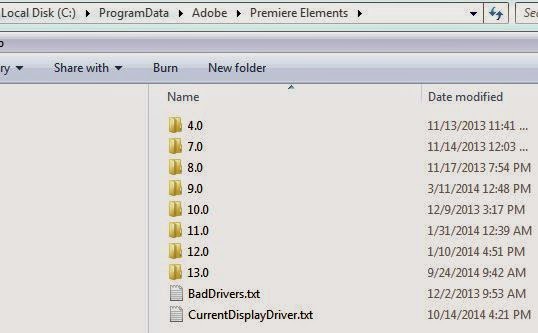 | ||
| Figure 1. BadDrivers.Txt File Location When Premiere Elements 12 and 13 Are Installed On The Same Computer. |
Note that for 12 and 13, the BadDrivers.txt file is in the Premiere Elements Folder and not in a folder in the Premiere Elements Folder in the path shown.
XP 32 bit
Premiere Elements 9, 10, or 11
Local Disk C
Documents and Settings
All Users
Application Data
Adobe
Premiere Elements
9.0, 10.0, or 11.0
and in the 9.0 Folder, 10.0 Folder, or 11.0 Folder is the BadDrivers.txt file that is to be deleted.
Premiere Elements 12
Local Disk C
Documents and Settings
All Users
Application Data
Adobe
Premiere Elements
and in the Premiere Elements Folder is the BadDrivers.txt file that is to be deleted._______________________________________________________________________________
*Premiere Elements 13 does not support Windows XP, Windows Vista, or OSX 10.7.
And, BadDrivers.txt locations on Windows Vista as well as Mac need to be found and verified.
**Please refer to Item 0005 "What Happened To The BadDrivers.txt File In Premiere Elements 13?"in the blog post "Premiere Elements 13 Daily Discovery" blog found HERE.
ATR